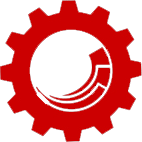
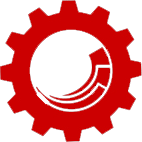
Sitecore Best Practice Series:
| # | Practice | Rationale |
|---|---|---|
| 1. | Use item buckets for large libraries of images | Similar to content, media items can be placed into item buckets, when their number starts growing significantly in any one area of the Media Library tree. Make sure to consider the effect of the new media URLs on your SEO before making the switch. |
| 2. | Assign workflows to media items | A frequently overlooked practice that helps ensure complete workflow coverage of all content updates. Without a workflow attached to media items, content authors can update files by attaching and detaching, or changing metadata without triggering a content item update workflow. |
| 3. | Use Azure blob storage for media | This practice helps decrease the hosting cost. |
| 4. | Enable setting the default Alt field value to the image name | Content Authors tend to not fill in the image alternate text during the upload resulting in Sitecore image validator showing an error, the automated Alt population setting in Sitecore configuration enables population of the field with the image name, if custom text is not specified, which eliminates validator errors and may help with SEO. |
| 5. | Optimize media items for web | Compress image file sizes before uploading them to the Media Library, or install an image optimization module from Sitecore Marketplace to improve page load speed. |
| 6. | Organize media assets into a folder structure | Create a folder structure in the Media Library based on security access rights, taxonomy, semantic relationships and other business requirements. Ideally it would mimic the content tree as closely as possible. |
| 7. | Use a CDN to serve static media | Content Delivery Networks speed up asset downloads increasing the page load time. It is a lot of value for little additional cost. |
| 8. | Store media in the database | Allows easy versioning and publishing of media items. |